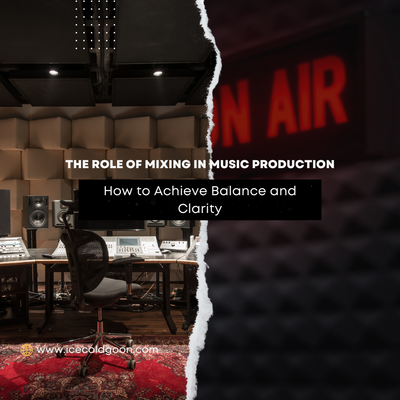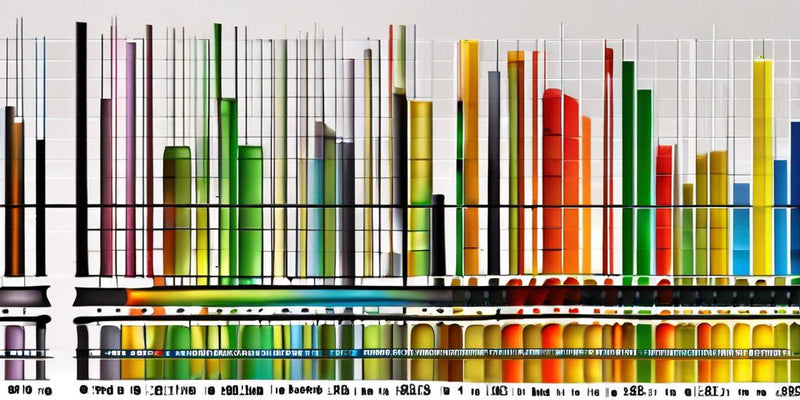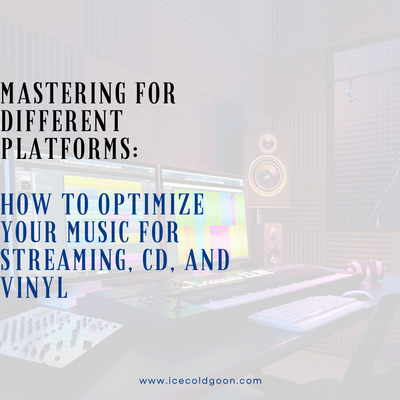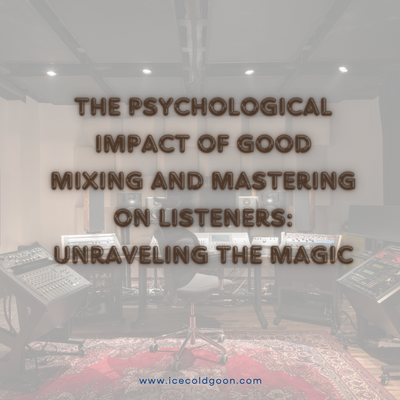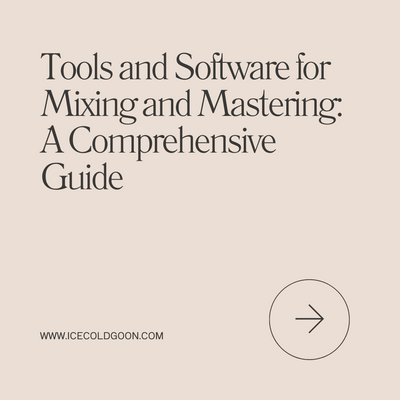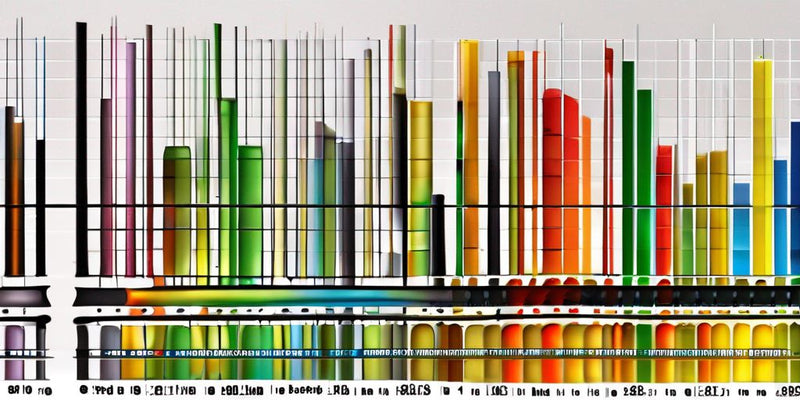In the dynamic realm of music production, the advent of GarageBand for iPad has revolutionized how musicians and producers craft their art. This powerful application democratizes audio engineering, making it accessible to seasoned professionals and enthusiastic novices. This guide is dedicated to unraveling the nuances of mixing and mastering on GarageBand iPad, paving your path to producing polished, professional-quality music anywhere, anytime.
Setting Up Your Workspace
Navigating the GarageBand Interface
The journey into music production with GarageBand begins with acquainting yourself with its intuitive interface. A well-organized workspace is the bedrock of creativity, where you arrange your tracks, fine-tune the tempo, and set the key to align with your artistic vision.
Importing and Recording Tracks
Laying the Foundation
GarageBand's versatility allows for the seamless importation of tracks and the recording of fresh sounds using the iPad's built-in microphone or an external interface. The clarity and quality of these initial tracks are pivotal, serving as the cornerstone of your mix.
Understanding the Mixer
The Heartbeat of Your Mix
At the core of GarageBand's magic is the Mixer, a powerful tool where balance and sonic texture come to life. Mastering the Mixer's volume faders, pan knobs, and an array of effects is your first step toward sculpting a dynamic and harmonious soundscape.
Basic Mixing Techniques
Crafting Your Sonic Landscape
Begin your mixing adventure by meticulously adjusting the levels of each track, using GarageBand's tactile interface to experiment with panning, and crafting a spacious and well-separated mix that breathes life into your music.
Delving Deeper into Mixing
Enriching Your Sound with Effects
GarageBand's rich selection of built-in effects—reverb, delay, EQ, and more—offers endless possibilities to infuse depth and character into your tracks. Tailor these effects to complement the unique elements of each instrument and voice, enhancing the overall texture of your mix.
Automation for Dynamic Mixes
Adding Movement and Expression
Elevate your mix by embracing automation, a feature that intricately allows you to adjust volumes, pans, and effects over time. This dynamic element introduces a layer of professionalism and finesse, making your tracks stand out.
Expanding with Third-Party Plugins
Broadening Your Creative Horizons
GarageBand's ecosystem is expandable, and third-party plugins are available through the App Store. These plugins offer specialized tools and effects, allowing you to push the boundaries of your mix further.
Fine-Tuning with EQ
Sculpting Your Sound
Dive into the world of EQ to shape the tonal balance of your tracks, addressing any frequency clashes and ensuring a precise, well-defined mix that allows each element to shine.
Mastering the Art of Compression
Achieving Balance and Consistency
Harness GarageBand's compression tools manage the dynamic range of your music, ensuring a balanced, consistent sound that keeps every element in harmony without any overshadowing.
Mastering on the Go
Polishing Your Tracks
With your fine-tuned mix, step into the mastering phase to apply those final touches that ensure your music sounds great on any system. Utilize GarageBand's mastering tools to adjust EQ and use compression and limiting, achieving a polished, radio-ready sound.
Exporting Your Masterpiece
Sharing Your Music with the World
GarageBand iPad simplifies the process of bringing your music to audiences, offering various export options to share directly to streaming platforms or transfer your project for further refinement.
Tips and Tricks for Optimal Results
Enhancing Your Production Workflow
To maximize your GarageBand experience, remember to save your work regularly, explore the vast library of virtual instruments, collaborate seamlessly using iCloud, and keep your software up to date for the best performance.
Conclusion
Embarking on your mixing and mastering journey with GarageBand iPad marks the beginning of an exciting creative adventure. With practice, exploration, and experimentation, you'll soon harness the full potential of this remarkable tool, crafting music that resonates with your unique artistic voice.